Iperius Backup has many powerful and flexible FTP functions, that allow to configure various upload and download operations. In addition to the common backup procedures, you can use these functions to transfer files and folders keeping their local directory structure, making Iperius a perfect utility to update websites or web applications.
In this tutorial you will see how to use Iperius to automatically update one or more websites (there is no limitation) using the FTP, FTPS or SFTP protocols. You won’t need anymore to do manual transfers with Filezilla or similar programs. Using Iperius you will optimize the required time and the update speed, and, thanks to the detailed reports, you will be always sure about the number of files you transferred and updated. It’s practically and incremental FTP backup, that also supports synchronization (so old files that no more exist in the local folders are automatically removed from the FTP server)
If you’re a web developer, Iperius will become one of your most essential tools. Updating websites, product images for an e-commerce and online documents will be a cakewalk.
Let’s see below how to configure a website upload.
Create a new backup job:
Add the website local root folder as a backup item:
Uncheck the option “Recreate the item full path …”
Now add an FTP destination. If you didn’t configure an FTP account yet, you must create it using the dedicated button, and then select it in the dropdown list. For more details about the creation of an FTP account, read the related utorial.
Specify, if needed, the subfolder on the ftp server that contains the website we want to update (so the website root folder).
In “Backup type“, leave selected the option “Incremental backup by updating only new or modified files”, and set the number of copies to 1.
In the panel “Options” below, uncheck the option “Create destination folder using the backup job name” and check instead the option “Do not recreate the item root folder“.
For an higher transfer speed, you should check the option “Use multiple connections“.
Finally, you can see some other important options that can be used, such as the Synchronization, so the chance to delete from the FTP space those files that no more exist in the local folders. This allows to keep a remote copy of files that is perfectly identical to the local one (mirror copy). This option must be used carefully, since it permanently deletes files from the remote copy.
The next panels you can see in the job configuration allow to set some other important parameters: backup scheduling, email notifications and execution of external scripts or programs (before or after the backup).
In order to see how to configure these options, read the related tutorials:
In the final panel, choose a name for the backup job and save it clicking “OK”.
Once you saved the backup job, you can immediately run it by right clicking on it. Iperius will start to upload the website to the FTP server showing you the progress and the number of transferred files. When the transfer is completed, you can see in the log files if everything has been transferred correctly or if there have been errors.
This brief tutorial shows how you can easily keep a website updated with an automated procedure, that can be scheduled or launched manually whenever you want. Iperius allows to update a website with a single click, making the web developer work much faster and secure for these operations.


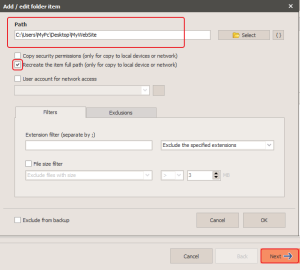
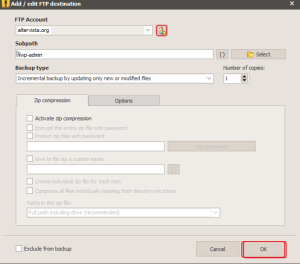
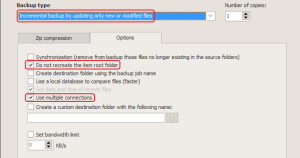
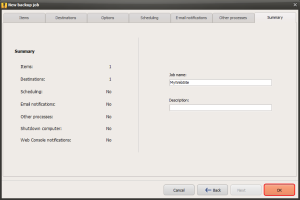
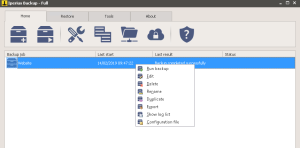
PLEASE NOTE: if you need technical support or have any sales or technical question, don't use comments. Instead open a TICKET here: https://www.iperiusbackup.com/contact.aspx
**********************************************************************************
PLEASE NOTE: if you need technical support or have any sales or technical question, don't use comments. Instead open a TICKET here: https://www.iperiusbackup.com/contact.aspx
*****************************************