If you are wondering how to offer a remote assistance service to a user who uses an Android device, or if you simply want to control your Android phone remotely, there are some apps that allow you to achieve this goal. Let’s explore together the best applications for the remote desktop on Android, including Iperius Remote , AnyDesk, TeamViewer and AirDroid.
All these applications are multi-platform and allow bi-directional connection i.e. you can connect from Windows or MAC to Android devices and vice versa, you can connect from Android devices to Windows/MAC.
Android phone remote control has become a necessity for many Android smartphone users. With the growing reliance on mobile devices, having the ability to access your phone remotely can be hugely beneficial, for both home users and businesses.
What is Android Remote Control?
Android phone remote control is a technology that allows users to access and control an Android device from another device, such as a Windows or MAC computer. This allows you to manage your phone remotely, view the screen, access your files and applications, and even control your device as if you were physically present.
Iperius Remote: the solution for remote control of the Android phone
Let’s start our journey into the world of remote control with Iperius Remote , a secure and reliable remote assistance application. It is an easy to use tool to access any Android device from another device, be it a smartphone, tablet or PC. This software offers a wide range of features that allow users to access and control their Android smartphone easily and efficiently. We also remind you that Iperius Remote also allows you to remotely access iOS devices , so you can also remotely control your iPhone.
Configuration
After installing the Iperius Remote app on the Android phone to control (we can do it from the Play Store ), the Iperius Remote app shows a unique ID and password to be used to connect to the device.
To allow remote interaction with the device, you need to activate the Android accessibility settings and then the Iperius Remote plugin.
Usage
By typing the ID and password in the Iperius Remote software installed on Windows, you can start the attempt to connect to the remote Android device. You will need to accept the incoming connection request and the registration notice shown on the screen.
Iperius Remote offers a wide range of functions, including screen sharing, screen recording and performing any action on the remote Android phone exactly as if you were holding the phone in your hands.
Advantages of Iperius Remote for remote desktop control
Iperius Remote offers numerous advantages for remote control of the Android desktop:
- Ease of use : Iperius Remote is designed to be easy to install and use. Even novice users can quickly set up the connection and start controlling their Android smartphone remotely.
- Access from anywhere : With Iperius Remote, you can access your Android smartphone from anywhere, as long as you have an Internet connection. This allows you to control the device even when you are away from your home or office.
- Full device control : With Iperius Remote, users can fully control their Android smartphone remotely. This includes the ability to view your screen, access your files and applications, send commands and even make calls.
- Advanced security : Iperius Remote offers end-to-end encryption to ensure data security during connection. This means that all transmitted information is encrypted and protected from unauthorized access.
- Professional technical support : Iperius Remote provides professional technical support for users who encounter problems or have questions regarding the use of the software. A team of experts is always available to solve any problem and provide personalized assistance.
How Iperius Remote works for remote control of the Android phone
Using Iperius Remote for remote control of the Android desktop is simple and requires just a few steps:
- Installation : First of all, it is necessary to download and install Iperius Remote both on the Android device and on the device from which you want to control the phone.
- Configuration : After installation, you need to configure the connection between the two devices. This requires authorization via a unique ID and password.
- Remote Control : Once the connection is set up, you can start remote control of your Android device. From here you can view the screen, access your files and applications, and control the device as if you were physically there.
Use case of Iperius Remote for remote control of the Android smartphone
Iperius Remote can be used in numerous use cases, both for private users and for companies. Here are some examples:
- Technical assistance : Iperius Remote allows users to provide remote technical assistance to friends, family or colleagues. Users can troubleshoot, install applications, or configure device settings remotely.
- Remote work : Iperius Remote allows users to access their Android smartphone remotely while working from home or on the move. This allows you to control the device, access files and applications and perform necessary tasks without having to be physically present.
- Device management : Iperius Remote can be used by companies to manage and control employees’ Android devices. This allows you to install applications, configure security settings and monitor device usage remotely.
Conclusions
Remote control of the Android desktop with Iperius Remote is a reliable and secure solution for accessing and controlling your smartphone remotely. With advanced features, ease of use and professional technical support, Iperius Remote offers a complete solution for remote control of your Android phone or tablet. Whether it’s technical assistance, remote work or company device management, Iperius Remote is the ideal choice for remote control of your Android smartphone.
AnyDesk
Next, let’s look at AnyDesk , another excellent app for remote control of Android devices.
Configuration
Similar to Iperius Remote, AnyDesk uses a unique numeric ID to connect to the target device. This ID is shown after launching AnyDesk on the Android device to be monitored.
Usage
Once the connection is established, AnyDesk offers a wide range of functions. You can navigate through the various screens of the device, go back to the Android Home and see the open apps. In addition, AnyDesk allows you to shut down and restart the controlled device.
Remote access is a revolutionary technology that has made it possible to access and control devices remotely. Among the various remote access solutions available, AnyDesk stands out for its versatility and powerful features.
Compatibility with Multiple Platforms
AnyDesk is compatible with a variety of platforms, including Android, iOS, Windows, macOS, Linux, FreeBSD, Raspberry Pi and Chrome OS. This broad compatibility allows you to connect to any device, regardless of operating system, providing a complete remote experience.
Remote Connections
AnyDesk’s mobile remote connections make it possible to access files, applications, desktops, servers and more from anywhere. Whether you’re working from home, on a business trip, or just out for a walk, AnyDesk keeps you connected.
Remote Control
In addition to allowing access to devices, AnyDesk also offers the ability to control devices remotely. This means you can use your smartphone or tablet to control your desktop, server or other device as if you were right there.
Mobile Device Support
AnyDesk’s mobile solution is available for both Android and iOS. You can download it directly from your device’s app store or from the AnyDesk website for added security.
Cross-platform compatibility
With AnyDesk, you can connect and access a desktop or mobile device remotely using your Android smartphone, iPad or iPhone. You can also access Android and iOS mobile devices from your desktop, regardless of which operating system you use.
Functionality
AnyDesk’s mobile features include session logging, file management, clipboard, Wake-On-LAN, privacy mode and in-app tutorials. These features make AnyDesk a complete mobile solution for remote access.
Mobile Remote Assistance
AnyDesk allows you to share the screen of your Android or iOS device, so you can receive or provide assistance from any device, such as a desktop, smartphone or tablet.
Device Management
AnyDesk’s mobile device management (MDM) tools enable IT administrators to integrate all mobile devices into the corporate network and distribute software, updates and security policies securely and across multiple operating systems.
Conclusions
AnyDesk offers a complete remote access experience, regardless of the device or operating system used. Whether you’re looking to access your desktop from a mobile device or vice versa, AnyDesk has the right mobile solution for you.
TeamViewer
We continue with TeamViewer , a well-known remote desktop tool much appreciated for its simplicity and reliability.
Configuration
To use TeamViewer, you will need to install the app on both the device to be monitored and the one providing support. After launching the app on the target device, you will need to download and install the official add-on.
Usage
When you start TeamViewer for the first time, an ID to be used for the remote connection is shown. Once the connection is established, you will be able to use the Back , Home and App overview controls that appear at the bottom of the TeamViewer screen.
AirDroid Remote Support
Finally, we enter the world of AirDroid Remote Support , an app that offers remote control functions for Android, although it is considered the most limiting of the four presented.
Configuration
To use AirDroid, you’ll need to install two different apps: AirDroid Remote Support on the device you want to control and AirMirror on the one you’re using to provide remote assistance.
Usage
The ID shown by AirDroid Remote Support must be entered in the AirMirror app to establish the remote connection. In the free version, AirMirror only offers the ability to mirror the remote Android device for 10 minutes per day.
Conclusions
In conclusion, these are the best apps for remote control of an Android device. Each app offers unique features, so you’ll want to choose the one that best suits your needs. Always remember that the security of your device is paramount, so make sure you use these apps responsibly.

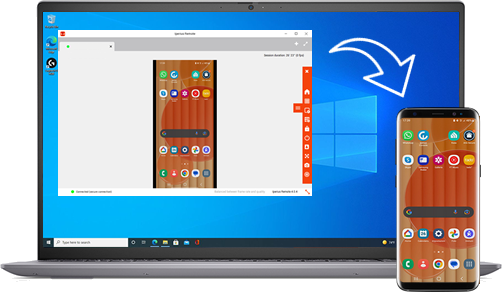
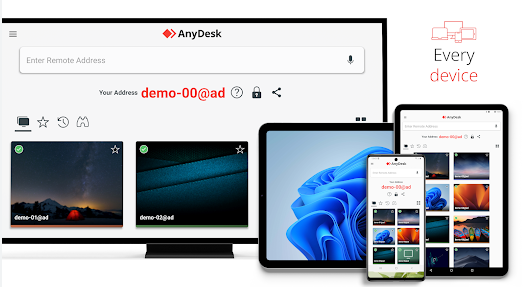
PLEASE NOTE: if you need technical support or have any sales or technical question, don't use comments. Instead open a TICKET here: https://www.iperiusbackup.com/contact.aspx
**********************************************************************************
PLEASE NOTE: if you need technical support or have any sales or technical question, don't use comments. Instead open a TICKET here: https://www.iperiusbackup.com/contact.aspx
*****************************************