Iperius supports granular restoration of Teams ( click here for Teams backup ).
Let’s see the various steps in detail.
Select the relevant restore operation present in Iperius Backup:
If your Microsoft account is already in the list, just choose it from the drop-down menu and click on “Connect” (otherwise add an account as specified here )
Browse the backup path, stopping at the folder containing the name of the organization . Select the backup (full or incremental/differential) and the account and team to restore:
Choose the name of the destination subfolder and choose whether to always overwrite existing files or only if the (local) backup is more recent.
There is also a Filter section here where you can filter the data to be restored based on size, extension or specific paths:
Finally, review the Summary. If all details are correct, click on ‘Run Restore’ to start the restoration process.
(Italian)

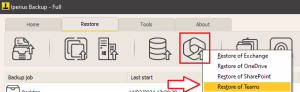

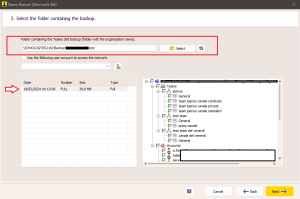
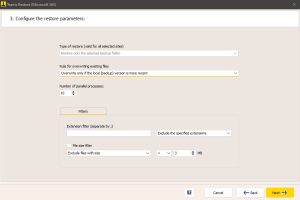
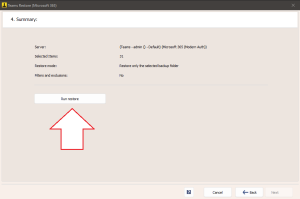
PLEASE NOTE: if you need technical support or have any sales or technical question, don't use comments. Instead open a TICKET here: https://www.iperiusbackup.com/contact.aspx
**********************************************************************************
PLEASE NOTE: if you need technical support or have any sales or technical question, don't use comments. Instead open a TICKET here: https://www.iperiusbackup.com/contact.aspx
*****************************************