ReFS file system (Resilient File System) is a file system introduced by Microsoft with Windows Server 2012, designed to offer greater resilience and data integrity than NTFS and with a series of advanced features for data protection and designed to optimize data availability, efficiently manage scalability for large amounts of data, and to ensure data integrity through so-called “resilience” to file corruption. ReFS was designed to cope with the new data growth scenarios and as a basis for future innovations.
NTFS (New Technology File System) file system was introduced by Microsoft with Windows NT and was used as the default file system for all subsequent versions of Windows including Windows XP, Windows Vista, Windows 7, Windows 8, Windows 10 and Windows 11. NTFS is a robust and reliable file system that provides a number of advanced features such as file encryption, file compression, file permission protection, and the ability to create dynamic volumes.
One major advantage of NTFS over older file systems like FAT and FAT32 is its ability to handle large files and large volumes. Additionally, NTFS provides greater data security than previous file systems, as it uses permissions and permissions to control access to files.
See also: Drive image backup and Disk Cloning (P2V) of NTFS and ReFS drives with Iperius
Compared to NTFS, ReFS introduces key features to improve resilience to data corruption, performance and scalability. To get into the practical, it should be noted that on all the latest Windows operating systems, especially on servers, we can easily create ReFS formatted drives and partitions. We will see what are the main advantages of using this file system, and when to use it.
One of the main differences between NTFS and ReFS is that ReFS uses a data integrity checking technology called “metadata integrity”, which allows it to automatically identify and correct any errors in the file system’s metadata. This means that ReFS is able to protect your data from being damaged due to hardware or software problems.
Additionally, ReFS supports storage pooling, which allows multiple storage units to be combined into a single shared resource, making it easier to manage data on large volumes.
NTFS and ReFS are therefore both to be considered reliable and advanced file systems, each with its own specific features. NTFS is still kept as the default file system to offer greater backward compatibility with previous versions of Windows and with all devices that need to interface with Microsoft systems, while ReFS has been designed to offer greater resilience and data integrity, especially for large storage and high availability environments.
Here are some of the key benefits of the ReFS file system:
Resilience
ReFS introduces new features that can accurately detect corruption and even correct such corruption while remaining online, helping to provide greater data integrity and availability:
- Integrity-stream: ReFS uses checksums for metadata and optionally for file data, allowing ReFS to reliably detect file system corruption.
- Integration with the Storage Spaces feature: when used in conjunction with a mirror or parity space, ReFS can automatically repair the detected corruptions using the alternative copy of the data provided by Storage Spaces.
- Proactive error correction: In addition to validating data before read and write operations, ReFS introduces a data integrity scanner, known as scrubber. This scrubber periodically analyzes the volume, identifying latent corruptions and proactively activating a repair of corrupt data.
Performance
ReFS introduces new features for virtualized and performance-sensitive workloads. Real-time tier optimization, block cloning and sparse VDL are good examples of the evolving capabilities of ReFS, designed to support dynamic and diverse workloads:
Mirror-accelerated parity: this feature offers high performance and together more efficient data storage. To do this, ReFS divides a volume into two logical storage groups, known as tiers. These levels can have their own drives and types of resilience, allowing each level to optimize performance or capacity.
Performance improvement for Hyper-V VMs: ReFS introduces new features specifically designed to improve the performance of virtualized workloads
Block cloning: Block cloning accelerates copy operations, allowing faster and lower impact virtual machine checkpoint merge operations.
Sparse VDL: ReFS allows you to quickly zero files (zero-fill), reducing the time it takes to create fixed VHDs from minutes to seconds.
Variable cluster size: ReFS supports both 4K and 64K cluster sizes. 4K is the recommended cluster size for most distributions, but 64K clusters are appropriate for large sequential I/O workloads.
Scalability
ReFS is designed to support extremely large data sets – millions of terabytes – without affecting performance, resulting in greater scalability than previous file systems.
For what configurations if ReFS supported/recommended?
Microsoft exposes some of the scenarios in which the use of ReFS is recommended / supported and ensures undoubted advantages:
Storage Spaces Direct and Storage Spaces
Storage Spaces is a technology in Windows and Windows Server that can help protect data from drive failure. It is conceptually similar to RAID, but implemented at the software level. You can use a storage space to group three or more units together in a storage pool. If you run out of capacity, simply add more units to the storage pool (see an example here: https://docs.microsoft.com/en-us/windows-server/storage/storage-spaces/deploy-standalone-storage-spaces).
Storage Spaces Direct is a server-side caching feature to optimize storage performance. This cache is configured automatically and based on the type of physical drives present (https://docs.microsoft.com/en-us/windows-server/storage/storage-spaces/understand-the-cache).
ReFS considerably increases the performance in these scenarios, thanks to its mirror-accelerated parity, block clone, sparse VDL, and so on.
Common disks and Backup destinations
This use generally benefits from the use of specific applications that need reliability and resilience in the management of their data, and that can implement internally the ReFS features. Having a backup destination formatted with ReFS obviously guarantees great data security benefits against any possible corruption.
Let’s see specifically the differences between NTFS and ReFS in the following comparison tables:
Limitations
| Feature | ReFS | NTFS |
|---|---|---|
| Max file name length | 255 Unicode characters | 255 Unicode characters |
| Max path length | 32K Unicode characters | 32K Unicode characters |
| Max file size | 35 PB (petabytes) | 8 PB |
| Max volume size | 35 PB | 8 PB |
Features
| Feature | ReFS | NTFS |
|---|---|---|
| BitLocker encryption | Yes | Yes |
| Data Deduplication | Yes | Yes |
| Cluster Shared Volume (CSV) support | Yes | Yes |
| Soft links | Yes | Yes |
| Failover cluster support | Yes | Yes |
| Access-control lists | Yes | Yes |
| USN journal | Yes | Yes |
| Changes notifications | Yes | Yes |
| Junction points | Yes | Yes |
| Mount points | Yes | Yes |
| Reparse points | Yes | Yes |
| Volume snapshots | Yes | Yes |
| File IDs | Yes | Yes |
| Oplocks | Yes | Yes |
| Sparse files | Yes | Yes |
| Named streams | Yes | Yes |
| Thin Provisioning | Yes | Yes |
| Offloaded Data Transfer (ODX) | No | Yes |
| Trim/Unmap | Yes | Yes |
The following features are available on ReFS only:
| Feature | ReFS | NTFS |
|---|---|---|
| Block clone | Yes | No |
| Sparse VDL | Yes | No |
| Mirror-accelerated parity | Yes (on Storage Spaces Direct) | No |
The following features are not available on ReFS:
| Feature | ReFS | NTFS |
|---|---|---|
| File system compression | No | Yes |
| File system encryption | No | Yes |
| Transactions | No | Yes |
| Hard links | No | Yes |
| Object IDs | No | Yes |
| Short names | No | Yes |
| Extended attributes | No | Yes |
| Disk quotas | No | Yes |
| Bootable | No | Yes |
| Page file support | No | Yes |
| Supported on removable media | No | Yes |
Conclusions
Starting from the innovations introduced with Windows Server 2016 and the more recent ones of Server 2019, we can highlight some of the key aspects that can make ReFS the best choice in many scenarios.
Performance and scalability are certainly one of the strengths of ReFS, being able to manage large amounts of data very quickly and optimally. In fact, ReFS allows volumes up to 1 Yottabyte or 1000 billion Terabytes. ReFS uses the B+ Tree mode to manage the file structure. The B+ tree is very efficient in data storage as there is a very high amount of child nodes in the structure. Using pointers, the B+ tree can reduce the amount of I/O operations to retrieve an element in the tree.
Security, ie the fact that there is no longer any need to make a “check disk”, since this file system alone can check and correct any file corruption problem, thanks to metadata and resilience functions.
Its use in Storage Spaces technology and in virtualization, where it takes full advantage of the increase in performance.
As for the limitations or anyway some configurations with which it is not possible to use ReFS, it should be highlighted how ReFS can not be used to format the OS boot disk. Also, removable disks and file system encryption are not supported. Until Server 2016, compression and deduplication were not supported, but these were then introduced with Windows Server 2019: https://docs.microsoft.com/en-us/windows-server/get-started/whats-new-in-windows-server-1709
How-to:
Here are two interesting articles on how to create a Storage Space using the Storage Pools feature of Server 2016, and how to use it to create a ReFS volume:
https://blogs.technet.microsoft.com/canitpro/2013/05/01/step-by-step-deploying-refs/

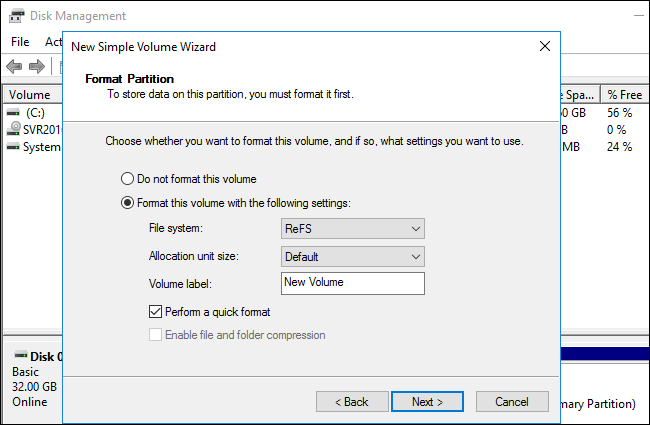
I’m not seeing much info on how this software works and how it formats LTO tape.
If I were to use this software to write to LTO 6 Tapes and migrate those tapes to another system in the future, can I read the tapes with different software that supports the standard LTFS file system?
IBM tapes presumably mount to windows using standard drivers. My needs would be mounting tapes to another windows 10 OS and being able to read the contents without using IperiusBackup.
Would this be possible?
Hi,
If you copy the data to TAPE using Iperius Backup, you can read the content only with Iperius Backup, not with LTFS file system.
For more technical support, please open a ticket on https://www.iperiusbackup.net.
The max file/volume size for NTFS is actually 8PB now. It has always been 2^32 clusters (approximately), so the limits depend on cluster size. The max cluster size used to be 64K which yields a 256TB max file/volume size, but starting with Windows 10 1709 the max cluster size is 2MB which yields an 8PB max file/volume size.
Hello Craig, thanks for your contribute! We’ve now corrected that information in the article.
By the way, this article should be updated too: https://docs.microsoft.com/it-it/windows-server/storage/refs/refs-overview
Today, I accidently formatted my 2T usb2-connected external drive with ReFS. Google let me to your page for more info on ReFS. I loved the read, but apparently and in contrary to the information above, support for ReFS on external drives has been added to Win10 in a recent update.
Ive had 2 DiskstationDS1512+ ReFS unrecoverable file system failures with ReFS. Latest diskstation OS. Diskstation reporting everything as fine, windows server 2019
iscsi reporting the disk as RAW. Had to use ReFSUtils salvage. Days recovering data, no physical failure just some sort of ReFS ISCSI Windows 2019 related flaw. I wont be using ReFS again. Its likely that i corrupted ReFS by iscsi initiating from a second initiator. It shouild not be possible to do this in windows but unfortunately it is. If the SAN is on same network as a number of Win servers, then you need to proactively disable ISCSI on all but one of them.