Iperius Remote is the easy-to-use and efficient remote control and support software for fast access to any computer connected to the internet.
Starting from version 2.0, there is an improved “Computers and Contacts” section, which allows:
- Create / modify personal groups
- Move Client within Private Groups
- Change the Client settings
- Connect with a client
This feature is only available in commercial versions of Iperius Remote and only once you have logged in as an administrator or operator (general options).
To access the address book, open Iperius Remote and click on the icon placed in the middle, next to the box for entering the ID (see image below).
A new window will open, divided into two parts (see image below):
On the left, there are the names of the groups that can be of two types:
 Shared: These groups are managed by administrators from the administration panel.
Shared: These groups are managed by administrators from the administration panel. Private: these groups are visible and managed only by the operator through the address book.
Private: these groups are visible and managed only by the operator through the address book.
Within each group, the clients contained will be displayed:
All of the license clients appear on the right and in addition to the client data (name, company, operating system, etc.), there is an indication of the client status: when the client is online, the line is black, otherwise it is orange.
![]() This icon also indicates if Iperius Remote is installed as a service in the client.
This icon also indicates if Iperius Remote is installed as a service in the client.
Create / modify personal groups
To create a new group, first right click on the root node (Groups) in the left tab. (see screenshot below)
In the menu that opens, click on add. The panel to insert the new group will open on the right. (see image below):
Once finished entering the group data (name, email, address, etc.) click the Add button to create the new private group, which will be visible only to the operator.
To modify or delete a group, right click the one you want and the modification form will open or the group cancellation confirmation will display in case of deletion.
Note: from this panel it is possible to edit and delete only the private groups of the operator.
Move Clients within Private Groups
After creating the private group, you can modify it by adding the clients.
To do this, simply move the client from the right-hand side list above the desired group. (see image below)
Change the Client settings
To change the settings of a Client, right click on the one you want and select “Edit” on the drop-down menu that opens (see image below)
a panel to change the client settings will open on the right (see image below):
In this tab, not only can you change the data displayed in the list (Name, Company, Description) but you can also choose to set an access password valid only for the operator by checking the “Password Protected” option and clicking on the “Set” button .
In case you want to remove or change the password you will be asked to enter the old password. (see image below)
Once the changes have been completed, press the “Modify” button to apply the changes to the client. (see image below)
Connect to a client
To connect to a client from this list, simply select it and press the button on the bottom right “Connect” or double-click on it. (See image below)
Note: If an access password has been set, you will be asked to enter it.
This contact management feature allows you to use Iperius Remote for all assistance and remote support activities regardless of the size of your customer base. Being able to group the various remote computers by company, they can be easily identified and the connection made is immediate. The efficiency of support is therefore greatly improved and the remote connections can be found in the statistics very clearly.
As for the operators, the administrator will decide what they will be able to see or the computers to which they will be able to connect. This allows a granular management of your support team.
To get this feature, buy a professional license of Iperius Remote.

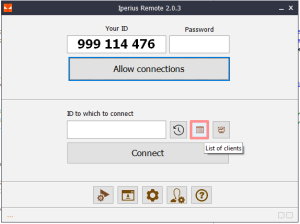
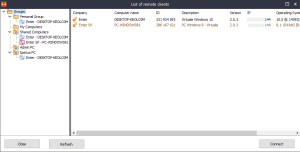
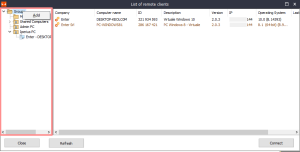
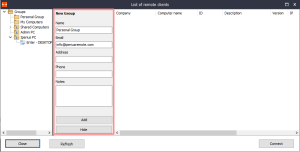
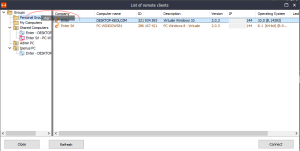
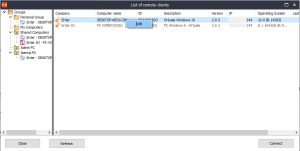
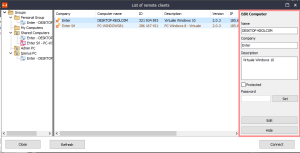
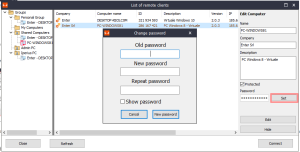
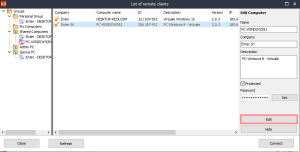
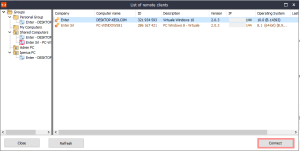
PLEASE NOTE: if you need technical support or have any sales or technical question, don't use comments. Instead open a TICKET here: https://www.iperiusbackup.com/contact.aspx
**********************************************************************************
PLEASE NOTE: if you need technical support or have any sales or technical question, don't use comments. Instead open a TICKET here: https://www.iperiusbackup.com/contact.aspx
*****************************************