Iperius Backup is the best comprehensive software for Microsoft 365 backup.
Indeed, Iperius supports the backup of Exchange Online, i.e. of all Microsoft 365 email accounts, the backup of OneDrive, thus all documents and files saved in the Microsoft 365 organization and , from version 7.9.5 , also the backup of SharePoint.
Iperius therefore allows , with a perpetual license and an unbeatable price, to also back up unlimited SharePoint sites.
Finally, Iperius can perform the incremental and differential backup (thus allowing a granular restore) and can transfer backups to unlimited destinations, such as NAS or Cloud services. You can compress the backup and send it to Google Drive, Amazon S3 , Wasabi, Backblaze, IBM Cloud, Azure and any other compatible S3 storage.
Iperius Backup is solid and reliable software, on the market for more than 10 years and distributed in more than 180 countries. The guaranteed security, the perpetual license and the affordable cost make Iperius the best solution for Microsoft 365 backup.
Download the free version of Iperius Backup and try Microsoft 365 backup immediately.
Let’s now see in detail a short tutorial on how to configure SharePoint backup
1) Creating SharePoint(365) account
Create a new Microsoft 365 backup operation and choose SharePoint:
Add the Microsoft 365 account and choose the Account Name:
Now enter the username (email) of our account and a new “Azure AD Application name”.
Then select the Region of our organization and click on “Generate a new self-signed certificate”. If you already have a certificate, you can select it using the appropriate button.
To complete the Modern Authentication you need to copy and paste the “Device Code” into the Microsoft 365 login page, as described in the following steps:
Now we can close the browser and Save the SharePoint account configuration.
Finally, click on the “Connect” button. If the connection was successful, we will get a positive message as shown in the next image.
Click on the “Next” button to view the list of accounts.
2) Select accounts
In a few seconds, the panel will be populated with accounts within the Microsoft 365 organization.
Choose the accounts to download the sites from and click on “Next”:
With Iperius it is possible to configure a complete, incremental or differential backup of SharePoint sites, also to a network destination, choosing the number of copies to maintain.
It is also possible to set filters for file extension and size or directly exclude specific files and paths.
Finally, you can add a secondary destination to the backup, once the copy to the first configured destination is complete.
We check in the Summary that everything is ok and confirm:
3) Set Additional Destinations (optional)
Once the SharePoint backup item is configured, click on the “Next” button to proceed with configuring the backup operation (see the image below).
The next panel, “Destinations“, allows us to select one or more additional destinations for the backup operation by choosing between folders, tape, FTP or cloud (see next image).
Obviously they will only be active if, within the SharePoint backup object, the “Copy the exported files also to the destinations of the backup operation” option, which we saw above, has been checked.
To finish configuring the job, we continue with the settings using the “Next” button (by scrolling we can set further options such as scheduling and email notification of the backup outcome) until we reach the final summary panel, “Summary”. Here we will be able to select a name for our backup operation and any notes. Once set, click on the “Ok” button to confirm.
4) Starting the backup operation
At this point we will find the job just created in the list of Iperius backup operations.
To start it, simply select it and click on the “Run” button, highlighted in the image below:
The job will start and perform the local download of the SharePoint sites of the selected accounts.

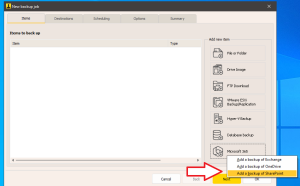
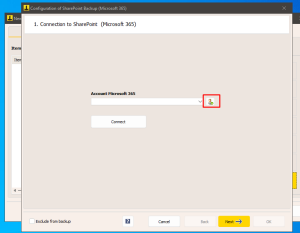
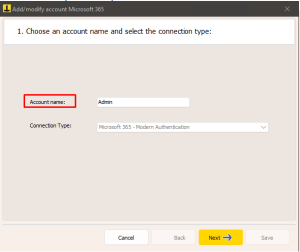
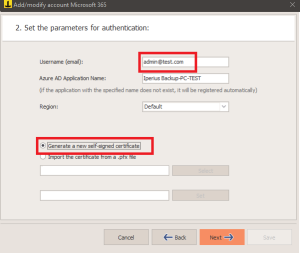
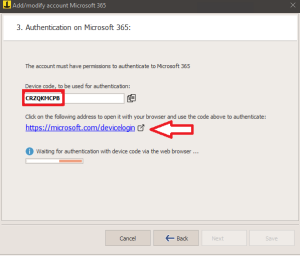
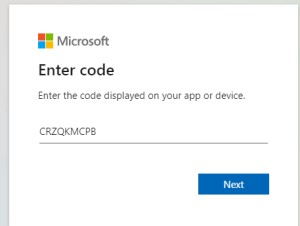
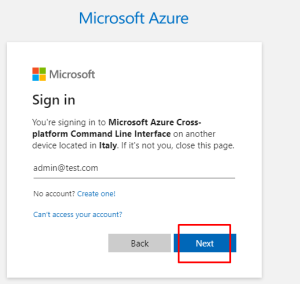
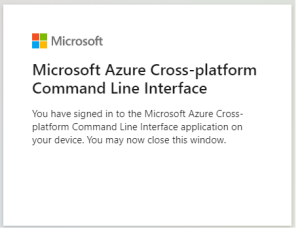
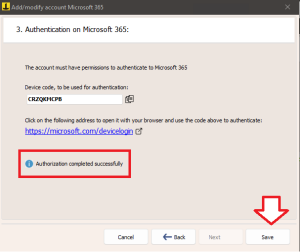
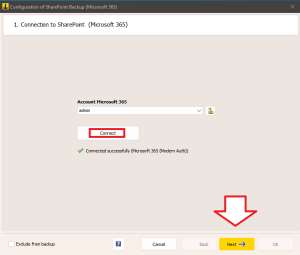
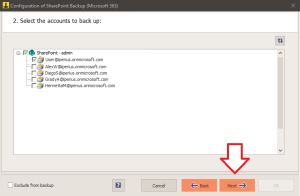
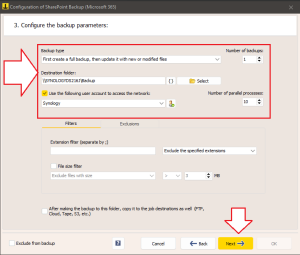
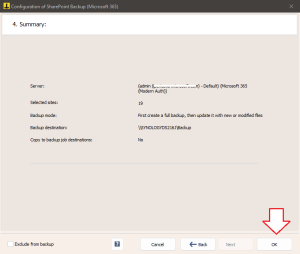
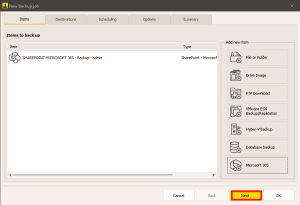
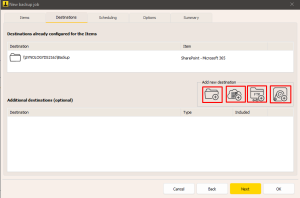
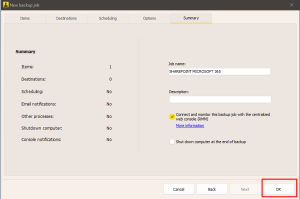
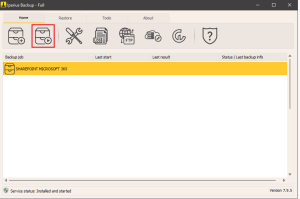
PLEASE NOTE: if you need technical support or have any sales or technical question, don't use comments. Instead open a TICKET here: https://www.iperiusbackup.com/contact.aspx
**********************************************************************************
PLEASE NOTE: if you need technical support or have any sales or technical question, don't use comments. Instead open a TICKET here: https://www.iperiusbackup.com/contact.aspx
*****************************************