https://www.iperiusbackup.com/cms/iperius-backup-tutorials.aspx
Iperius is a complete and flexible backup software for Windows. It allows to make many backup types, using various backup modes: full, incremental and differential.
The incremental backup allows to optimize backup duration and performance. The first time Iperius copies all files, while the next times, it only copies new or changed files.
With Iperius you can create backup strategies to keep a complete history of file changes, creating each day a new backup and so a new version of files. In the Drive Image Backup, for example, it is performed a progressive update of the disk image file, thanks to the block-level mode, that copies in the backup file only the disk blocks that have been modified.
In all the file-by-file backup procedures (such as NAS backup or FTP backup) you can specify different backup types. Let’s see them below:
1. Incremental backup (default):
By default, in the local, network or FTP destinations, Iperius will use the incremental mode. The first backup will copy all files, while the next ones only new or changed files (overwriting old files in the destination). The final result of this backup type is always a full copy, that is updated at each new backup. This mode is the recommended one, because it increases performance, reducing disk writing operations and network bandwidth usage for remote backups.
You can also specify the number of copies to keep, to have the same full/incremental backup replicated more times, and overwritten in rotation.
2. Full backup:
The full backup doesn’t make any check on file existence or file date. With this mode, Iperius always copies all files, overwriting those existing in the destination. The time needed to complete the backup will be always the same, because all files are copied again every time. If you specify more then 1 copy, you will have multiple full backups. The full backup mode is generally not recommended, because it’s slower and requires more disk writing operations and network bandwidth.
3. Full backup + incremental copies:
This mode could be considered the more complex one, because it allows to create a granular backup strategy and to keep a complete history of file changes. Using this mode, Iperius will first create a full copy, then, in the next backups, it will create numbered folders only containing new or modified files since the last full or incremental backup.
In the destination folder you will have a folder structure like that shown in the picture below:
The folder with the “-FULL” suffix will always contain the full copy, while the numbered folders will contain only new or changed files since the previous backup. For example, in a weekly scheduled backup, the first full backup could be made on Monday, while the incremental ones on the next days. If a file is modified every day, you will have a copy of it in each numbered folder. This allows to keep a complete history of file changes, and to save space on disk. If you choose to keep only one incremental copy, this can be also considered a differential backup.
Complete backup + differential copies:
![]()
The differential backup mode is similar to the “complete + incremental” backup mode described above, except that each differential backup (i.e. in the numbered folders) will always include all files which are new or which have been modified since the COMPLETE backup was done (and not since the previous backup was done, as is the case with the incremental backup). This means that the differential backup will generally become larger than the incremental one as more time passes since the last occasion on which a COMPLETE backup was made.
Even in this case, the destination folder will have the structure shown in the following figure:
The folder with the “-COMPLETE” suffix will always contain the complete copy, with all the files inside, while the numbered folders will contain only those files that are new or that have been modified since the COMPLETE backup. As part of a weekly schedule, the COMPLETE backup could be run on the first day, while the other backups would be done in the days that follow. The differential copies will always contain all the files that have been changed or added since the last COMPLETE backup was carried out.
NB: “Keep the previous incremental and differential backups for” N days
Starting with version 6.1.0. Iperius Backup has introduced a new feature for incremental and differential backups, able to maintain the previous incremental and differential folders for a specific number of days that otherwise would be overwritten by each new backup cycle.
Selecting number of copies “7” and taking into account the previous examples, at each new backup cycle the “BackupDocs-Full” folder and the other incremental folders “BackupDocs-001″, …, “BackupDocs-007″ are updated with the new and modified files of the current cycle, as usual. The new function allows, in addition, to not lose the contents of the previous incremental folders, but to save them in a folder named “BackupDocs-RECYCLEBIN”, generated in the same backup destination, and rename the folders with the incremental backup timestamp of the previous cycle.
This operation will be repeated for 7 days from the new backup cycle and is available for both compressed and uncompressed backups.
These backup types are available for all backups to local or external hard drives, to network folders or to FTP servers. For all these backups it can be also used the synchronization, to automatically remove old files from the destinations if they don’t exist anymore in the source folders.

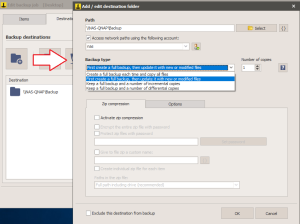
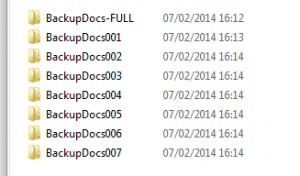
How to install iperius as client and server network backup…
Can you please explain better the feayure you need?
Iperius can be installed on any client in a network and make backups to a centralized server.
I’dd like to copy files from my server to a second a NAS, an overwrite older versions of thes files. How can i do this. The options i can find are all backup sets…
Hi, by default Iperius simply copies all files to the destination, creating first a full backup and then updating it with new or modified files. You don’t need to change any setting, simply use the default ones.
We’re pretty interested in Iperius, but this article is out of date and doesn’t explain any steps for the updated azure portal
Hello,
thank you for submitting this problem. We will investigate to see if Microsoft changed the Azure console recently.
Anyway, basically you need only to get credentials to write into your space.
Hello Team
My Question is I have set Full Backup + Incremental Copies as 31 days
No what will happen after 31 days
Will it again take full backup and incremental for 31 days
or
the backup job will stop
After 31 days, the full backup will be updated, then Iperius will continue making incremental copies, overwriting the old ones starting from the oldest.
Why it will overwrite the old backup?
Hi,
for technical support please open a ticket on https://www.iperiusbackup.net/
Hi, how can i setup incremental backups to Dropbox?
Still this is not possible, however, we’re currently working on this feature. It will be released very soon.
Do you already know when it is possible to make a incremental backup to Dropbox?
We’re sorry for the delay in developing this feature. Thanks for your patience.
Hi, when is it possible to create incremental backups to Dropbox? You wrote above ‘soon’.
Thanks
We’re sorry for the delay. It’s requested by many users, so you can be sure it will be added.
Hi,
How would I configure this to take a full backup every Saturday and incremental backups every other day of the week?
Thanks.
Simply choose the backup type “full + incremental”, and set the number of copies to 6.
Run the first backup on Saturady. Schedule the job to run every week day
Hello Team,
Need advice. I’m a new with Iperius and I need make the ESXI backup for different machines with a different schedule. When I add server and select proper vm I need fill destination folder but also I have a tab “Destination” with amount backup option which specify how many copies I should keep.
Question is: where should I indicate destination in the main wizard? But if I selected only in main window how can I select amount of copies?
Hi,
the additional destinations in the “Destinations” panel are optional. You can add an additional destination on a subolder to keep more copies of the virtual machine backups.
Hello;
Is it possible to make a incremental backup to cloud services, like google drive, OneDrive, etc?
Thank you.
Hi, still it’s not possible, but this feature will be ready very soon.
Hi,
I need to do a backup on following method. Initially to take a full backup and after that keep only incremental backups everyday on each month. I don’t need to update the full backup afterwards. Can you please help me on this with how to configure.
Hi,
you can configure a backup that is copied on a folder named with the month name, using the related special variable in the custom destination folder name. Then, you can configure the backup type “Create a full backup and a number of incremental copies” and set the number of copies to 31.
Will this create a new full backup each month or just a single full backup and a year’s worth of incremental backups?
Hi,
for technical support open a ticket on https://support.iperius.net
I have installed iperiusbackup free version on server 2012 R2. I have scheduled backup 2 times a day, and repeat is set for 31 days. What frustrates me is that you backup system takes full backup and not incremental backup every time. I even tried Hash MD5 without success. I will uninstall the software and buy another product if this issue continues. Please help me with this issue.
My mistake. I forgot to set it to incremental. Sorry. This was really stupid of me It is working nicely.
It is working nicely.
Hi, no problem
Hi,
what version are you using?
Anyway, contact us by email so we can check better the problem.
Hi,
How do I setup a backup set to run this way:
1. Saturday – Full backup
2. Monday to Friday – Incremental
3. Keep Full + Incremental backup sets for 4 weeks. Overwrite the first Full Backup set on fifth Saturday or just delete the first Full + Incremental set.
Thank you.
Hi,
I think it’s better if you send us an email so we can explain the best solution to configure your backup.
Dear Team iperius,
Can you tell me how to check type of backup after we setup backup job
Hi, simply make double click on the backup job to edit it, then go in the “Destinations” panel and make a double click on the destination folder.
How to set data retention? e.g. for 1 week.?
Hi,
you can do that in various ways. for example setting the number of copies to 14. And run the backup every day.
hello i want to incremental backup but daily folder wise like
Full Backup
Incremental date 23/11/2016
Incremental date 24/11/2016
like this i dont want replace my file how to do that
You cannot add the date to the folder name.
However, you can make this using numbered folder.
You simply have to specify a destination, then the backup type “full+incremental” and the number of copies to keep
Hi I am wanting to use FTP offsite which I have setup with full backup and incremental as default.
Is it possible to do the initial full backup to an external HDD and the copy to the FTP server as this will be quicker than transferring 100gb of data over the internet. Then the incremental backups can run after that?
Thanks
Hello,
yes, if you can move physically the data to the FTP server, then you simply need to specify the same destination path, and only new or modified files will be transferred.
signup error
i creat new register signup
so how to make a new registration with the existing email address
I see you also sent us an email. We will continue the support there.
Whenever i set a schedule for either a differential or incremental backup up, it always does a full backup. I have set up to run Monday to Friday and it does the original full backup fine and then it doesn’t do a differential or an incremental, it just keeps creating a new full backup everyday. I have checked the settings and it is set for differential on the one backup and incremental on another but only does the full backup. Any ideas?
Hi,
in what kind of backup? Did you try to update to the latest version to see if the problem still occurs?
Hi, How to restore the Differential backup from FTP client? please explain.
just download the full backup and the last differential backup, on the same local destination.
Hi with a full + incremental does the full backup do a complete backup or does it backup only the changes that have been made since the last full backup. Wanted to do this over FTP but a 200gb full backup would take forever.
When the software makes again the full backup, it simply updates the full backup that is already present, with new or modified files.
Hello guys.
How to configure Iperius to overwrite the oldest file with the new one and not return the error: disk full?
By default it does that. However, you must not add special variables that makes the file or folder names unique with the date.
Hi, is there any way to make Iperius recognize when folder or file names have been changed or deleted? I never realized this but it turns out my backup still has deleted and re-named folders and files in it. This will make a restore very problematic since I will have to figure out which ones are the old and new ones. I just want the back-up to be an exact copy of the actual data. Thanks.
Yes, simply check the “Synchronization…” option in the destination folder settings. So Iperius will delete from the destination folder those items no more existing in the source ones.
Dear,
I am making daily complete back to external HDD by date,but the problem is its full in every 5 days so is there any option to remove folder auto which was created initially, so space can adjust itself.
Regards,
Hi, did you create custom folders with special variables? If the folder has the date in its name, it becomes an unique name, and so that folder cannot be automatically removed.
In incremental mode, how does the software determine whether the file was changed? I am experimenting with this software. I set it for incremental, ran it the first time and it did a full back up. On the second run, it is including files I have not looked at or changed in years. How can one check a given file? What can one change to each of the set of files on the disk initially to say “these are in the full back up and not new” and then any new or really changed files will appear in the incremental files? I think that this is a general question, not a specific tech support issue. It may become a tech support issue if we can determine that it is supposed to be looking at some property or attribute and I can document that the files in question did not have that attribute. Thanks…
Hello,
it depends on the backup type. The default backup type compares the dates between the source and the destination. if instead you use a backup type “full+incremental” or “full+differential”, a local database is used to track changes.
Very Great Software it is freeware! Even free version runs on Windows Server without any issue. Keep Up Dears! Iperius rocks!)
Hi,
when i copy the data from source to destination, the source folder is created twice in destination. Example from C:\Test to D:\ its created test folder 2 times. D:\Test\Test
Hi,
you can write the source path as “C:\Test{INDIVIDUAL_SUBITEMS}” using so the special variable {INDIVIDUAL_SUBITEMS}.
For more technical problems, please open a ticket on https://support.iperius.net.
Hi guys,
With the default backup settings (Incremental backup), will it remove a file from the existing backup that has been deleted unintentionally by the user?
Hi,
If you don’t check the “Synchronization” option in the destination settings, if you delete a file in the source it will not be deleted also in the destination.
For more technical support, open a ticket on https://support.iperius.net.
SP, 3/6/20
Dear Sirs
I am testing your Iperius Backup 7.0.1 program, in order to make a backup a day starting at 10 pm and ending the next day at 4 pm as the file has to be compressed (size 670 gb) on a 4 Tb HD .
With that it will fit more or less 5 compressed files and then it won’t do the backup anymore because the HD is full. The file name is Backup Doctos 2020-03-03; 22; 15001, changing the date and time.
I put in that option for days to 4 days, but even so it does not delete the oldest one in order to create the newest one.
I would like to know if there is a way for me to do this backup, always keeping the last 4 compressed files.
Thanks
I will be waiting for your answer and so I will know if I should buy a license for your program or not.
******************************************************************
Portuguese
SP, 06/03/20
Prezados Senhores
Estou testando o vosso programa Iperius Backup 7.0.1, com o intuito de fazer um backup por dia começando as 22 horas e terminando no dia seguinte as 16 horas pois o arquivo tem que ser compactado (tamanho 670 gb) em um HD de 4 Tb.
Com isso caberá mais ou menos 5 arquivos compactados e depois não fara mais o backup pois esta cheio o HD. O nome do arquivo é Backup Doctos 2020-03-03;22;15001, alterando a data e o horário.
Eu coloquei naquela opção de dias pra 4 dias, mas mesmo assim ele não apaga o mais antigo para poder criar o mais novo.
Gostaria de saber se tem como eu fazer este backup mantendo sempre os 4 últimos arquivos compactados.
Obrigado
Ficarei no aguardo de vossa resposta e assim eu saberei se devo comprar uma licença do vosso programa ou não.
Hi,
for technical support open a ticket: https://support.iperius.net
Hello,
First of all, congratulations on your software.
I have been using Iperius Backup for a while, and something has changed in its operation, and I am not able to find the cause.
Until a few days ago, my backups took 3 or 4 hours, and now it takes 27 and 28 hours.
The amount of data to be backed up is the same (1.7 TB)
I have a task for each day of the week, and a backup folder for each task.
I make one copy per day with the normal method (Full backup the first time, and then only incremental), all very simple.
I have been comparing the old records (when the copy took 3 hours) with the new ones (now it takes 27 hours), and the only difference is that now the task first analizing the drive and creates a list of files before starting to copy. But a few days ago, the program did not create that list.
And it is precisely to create that list when it takes all that time. The program takes 24 hours to create the list, and then copy a few new files in 3 hours.
Until a few days ago the program started backup tasks without creating the file list first, and the task only lasted as long as it took to copy the files.
I would like to know how I can prevent the program from creating this list, and that it works as before.
Thank you so much.
Hi,
we will continue the conversation by ticket.
For any technical support open a ticket on https://support.iperius.net/
Hello,
at the moment i´m using the first method to backup my files and are very happy with it. (Incremental backup (default))
The update process works very good. But i noticed that the backup does not delete files and folders that are no longer in the source directory. Is there an option to enable this? or is this method not intended for synchronization like this?
Thank you very much.
Hi,
You can enable the option “Synchronization” in the Destination settings, that is available in all the paid licenses of Iperius backup.
For more technical support, open a ticket on https://support.iperius.net
Thank you very much, i will try this.
Hello,
I’m on evaluate the Iperius Backup for our vSphere environment.
I have some questions in this article about backup retention.
1) I’m not found the option (“Keep the previous incremental and differential backups for” N days) in Iperius Backup 7.1 Trial version. Is this available for “ESXi backup”?
2) Sorry about I do not quite understand the purpose of “Number of copies” in Backup type, is this to control the retention?
If so, what is the difference between “Keep backups for N days” and “Number of copies”? if the unit is day.
Can you show me some examples? If I want to backup the VMs with Backup mode “CBT” + the Backup Type is “One Full backup + Incremental backups”, and the retention is 30 days. Which mean I can restore the VMs’ version back to 30 days ago.
So, what will be the value in “Number of copies”? OR/AND (“Keep the previous incremental and differential backups for” N days)?
thanks in advance,
Hi,
if you need ESXi retention you have to follow this article: https://www.iperiusbackup.net/en/backup-esxi-and-vsphere-free-hypervisor/
Set CBT option and set number of copies to keep.
For more technical support, open a ticket on https://support.iperius.net
Is it possible to specify a folder name without a path in exclusions? For example, do not backup the temp folder.
Yes,
You can exclude file and folders inside the Job, in the first panel Items in the Exclusions tab.
For more technical support, open a ticket on https://support.iperius.net
I know where the exclusion tool is.
I am making a backup of a network folder with user profiles.
Each user has a temp folder, which does not need to be backed up. How to make exceptions for the temp folder for all users
%temp%
“temp”
or how?
what mask to specify?
Hi,
Unfortunately is not possible yet to use wildcard in Iperius, it will be added in future releases of the software. So you need to add the paths to exclude manually.
For more technical support open a ticket on https://support.iperius.net/
I’ve always had trouble with Full Backups accumulating, is there a way to delete older backups automatically?
Thanks,
Hi,
Iperius will not delete automatically the older copies, but will overwrite/updated them.
If you have more doubts, please open a ticket on https://support.iperius.net
Hello,
I use Iperius Backup, very good software, I have a question:
I want to backup from a folder with many files generated many times a day, for example:
filename_YYYY.MM.DD_HH.MM.SS.zip
only the files from hour HH
for example
filename_YYYY.MM.DD_18.MM.SS.zip
It is possible to put wildcard(*) instead of MM.SS
Many thanks
Hi,
thank you for your feedback!
Unfortunately the wildcards are not yet supported so it’s not possible to filter by date.
Will be added in future releases of the software.
For more technical support open a ticket on https://support.iperius.net
I wanted to know that if some files were deleted, I would know how those files were deleted
Secondly, is there a way to send me a report through which I can know the files that were backed up, the path of each file that was copied, and the files that were deleted?
Third, in the case of restore, if I want to select only a specific folder, how does this work?
Thank you and sorry for this long post
Hi,
for technical support open a ticket here https://www.iperiusbackup.com/contact.aspx