Iperius Backup is a powerful backup and replication software for VMware ESXi virtual machines.
Among the numerous features that make Iperius Backup a unique solution to protect virtual environments, there is the incremental (block-level) replication of VMs also between ESXi Free hosts. This feature allows you to keep a replicated virtual machine, regularly synchronized, on a different host, usable in the event of disasters or malfunctions on the main machine, and updated very quickly thanks to Iperius ability to copy only the modified blocks on the disks . These features allow an extremely efficient and functional replication with a very low network bandwidth consumption.
Iperius Backup is the only software in the world that can replicate virtual machines between ESXi Free hosts.
Configuring the replication of a virtual machine on a vCenter infrastructure or between ESXi Free hosts with Iperius is extremely simple, as you will see in this short tutorial.
The first thing to do is download Iperius Backup, activate a trial license or a purchased license, then proceed with the creation of a new backup job:
Proceed by adding a new backup / replication item for ESXi:
In the first step of the wizard for configuring the replication of ESXi virtual machines, you must create an account to connect to an ESXi host (or to a vCenter), specifying the IP address, username and password.
Once the account is created and selected, you can connect to the source host of the virtual machine that you want to replicate, and proceed to the next step by clicking on the “Next” button.
The next page will show you the list of virtual machines on the source host. Select the virtual machine(s) that you want to replicate, as shown in the image below:
In the next step, you will have to select the type of backup / replication. Choose “Incremental Replication from Host to Host”, as shown in the image below:
As specified on the window, it is important that the CBT (Changed Block Tracking) for the source virtual machine is enabled, otherwise it will not be possible to perform incremental replication, but only full replications.
For more information about CBT, see this page on the official VMware website: https://kb.vmware.com/s/article/1031873
More, from Iperius version 7.6.2, you can select different Replica incremental modes: “incremental forever” if you want a first full and then incremental backup forever, “full forever” if you want to make always a full, “number of incrementals” if you decide whether to redo a full after a certain number of incrementals.
In the next step you need to configure the target host and the target datastore of the replica:
Choose the account to connect to the target ESXi host, then select the datastore. You can also add a suffix to the name of the replicated virtual machine.
The important thing to consider is that the hardware version of the virtual machine must be compatible with the version of the target ESXi host. In the event of incompatibility, errors in the replication could occur. For more information read this official document on the VMware website: https://kb.vmware.com/s/article/2007240
Finally, in the summary, you can set some pre and post processing options for the VM. In fact, you can decide whether to turn the VM on/off (generally this is almost never necessary) and above all to set the filesystem quiescing options, which allow you to have an “application consistent” replica. For Linux machines it is also possible to specify the so-called pre-freeze and post-thaw scripts.
Click OK to save the ESXi virtual machine replica item.
You can then proceed with the other configurations of the backup job. You don’t need to add additional destinations, since we’re talking about a replica of virtual machines between two ESXi hosts.
You can instead set the schedule (for example to automatically replicate every hour or every day), email notifications and the execution of any other processes before and after the replication operation.
Finally, insert the name of the backup job and click OK to save it:
At this point, your replication job, if scheduled, will take place automatically at the specified days and times, keeping an identical copy of the virtual machine on another ESXi host. The replica will initially be a full replica, so subsequent replicas will transfer only the blocks actually modified on the disk of the virtual machine (block-level replication), resulting in this way extremely fast and efficient.
Recall that replication can be performed between two hosts that belong to the same vCenter, but also between two completely independent ESXi hosts. And that Iperius Backup is the only software in the world that can replicate virtual machines even between ESXi Free hosts.
For more information on all the ESXi backup features and to download Iperius Backup, see this page on the official website: https://www.iperiusbackup.com/software-backup-esxi-hyper-v.aspx

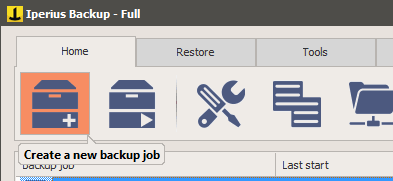
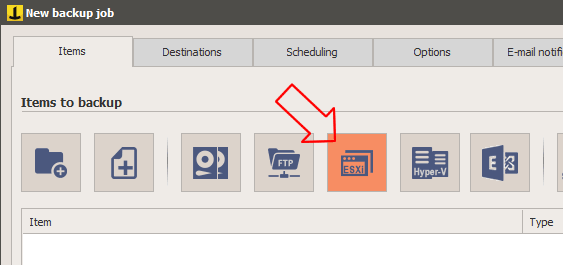
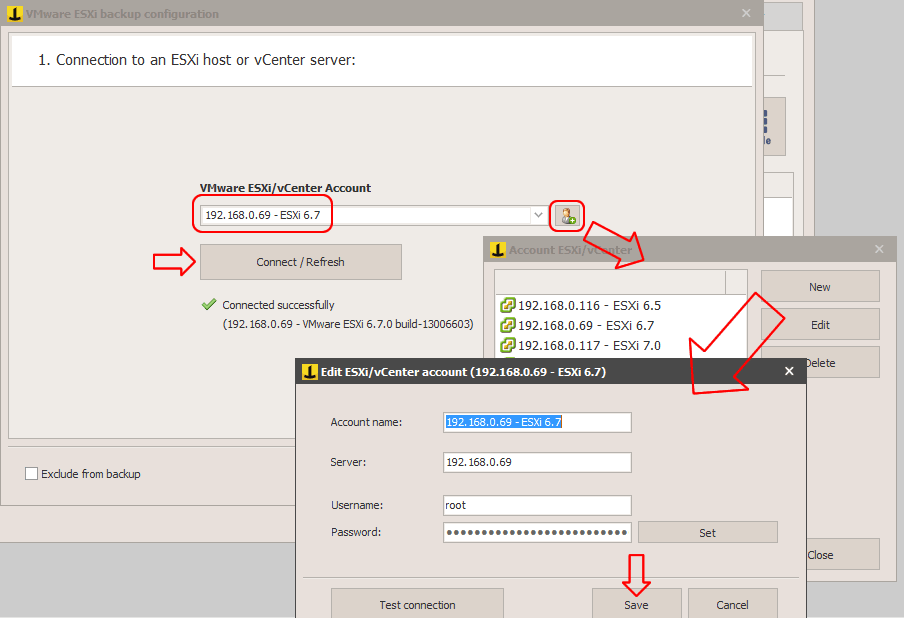
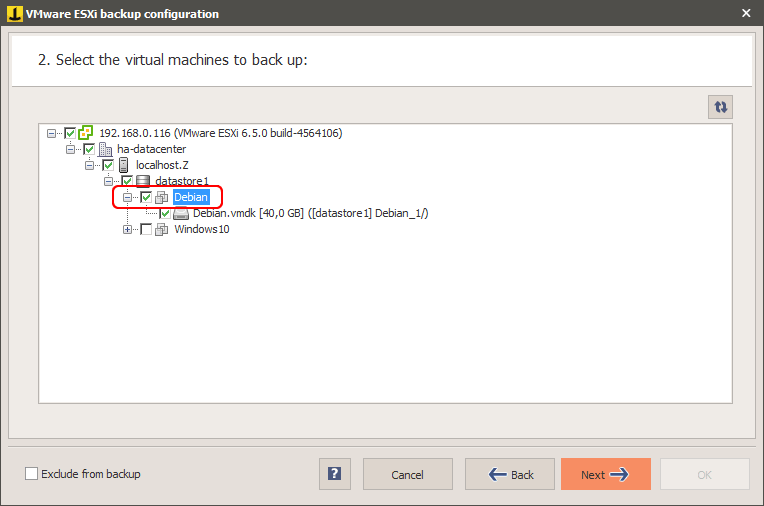
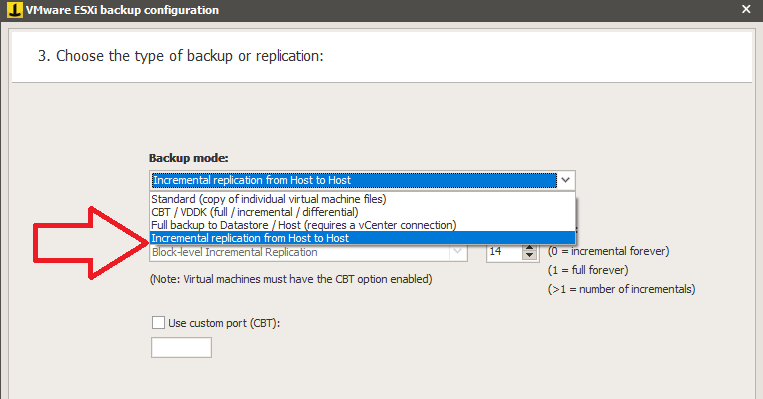
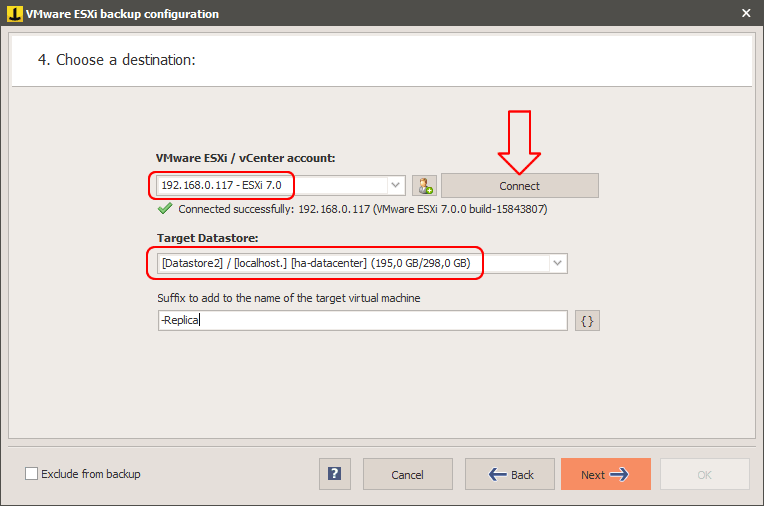
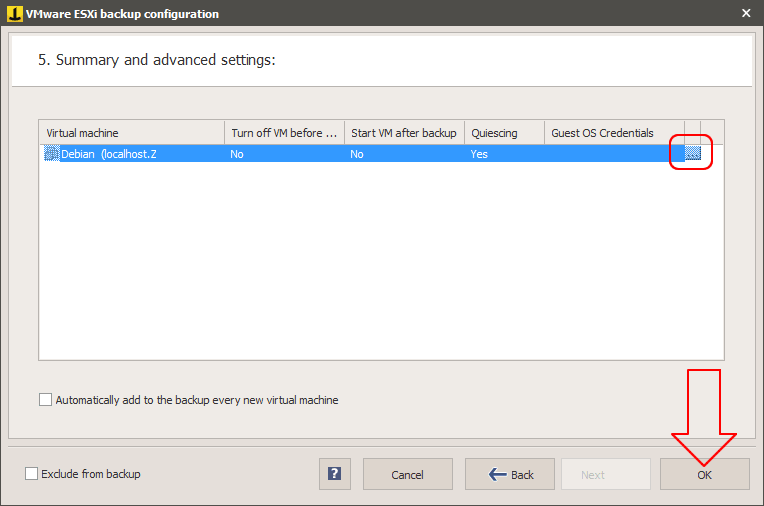
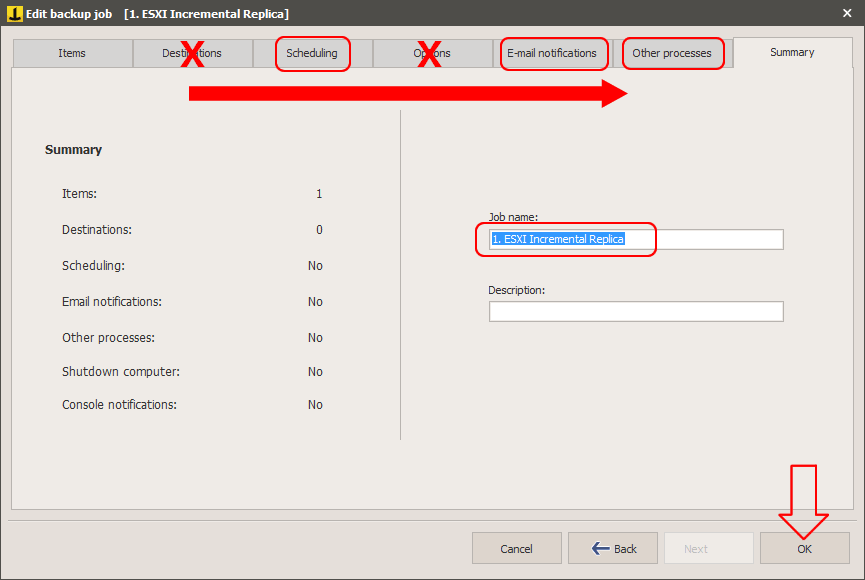
Great Tutorial, but a big step is missing.
When replicating a VMware VM between 2 hosts, were do you install iperius?
Hi,
You can install Iperius Backup on a dedicated server or inside a VM, and connect to unlimited hosts.
For more technical support, open a ticket on https://support.iperius.net
Hi,
I am keen to test out your free VM backup solution.
I am in the process of testing Vembu.
They have a Windows version and Linux version.
It is similar to Veeam and so much cheaper.
They too can replicate between ESXi Free Hosts.
The linux version has limitations, but it does almost everything you could ask.
My question to you is:
Do you have a linux version of your product?
Is your product Free with full capabilties?
Do you have a paid version? and what are the differences between paid and unpaid (if that is the case)?
Thanks, looking forward to your response.
Nicholas
Hi,
We don’t have Linux version currently.
However with Iperius Adv. VM (not Iperius Free) you can connect to unlimited ESXi hosts (also ESXi free) and make hot backup of all the VMs. You can also make Replica.
You can see prices and features here: https://www.iperiusbackup.com/backup-software-windows.aspx
For more technical support, open a ticket on https://support.iperius.net