https://www.iperiusbackup.com/cms/iperius-backup-tutorials.aspx
Iperius is a powerful and complete backup software for Windows. Among its features, you have the full system image backup (Drive Image), that allows to backup and restore the entire system in a few clicks. The image backup is made automatically and without any service interruption or system reboot, therefore without interfering with the user work.
This backup type is very useful in case of system crashes, virus attacks or hardware failures because it allows not only to recover all of your files but also to be operational again in a few time. In fact, you don’t have to reinstall programs or reconfigure your work environment. Your system will be completely reinstalled and be working like before the disaster.
Iperius Backup allows to make incremental image backups (block-level backup) and, thanks to the standard format VHD/VHDX, makes possible to restore single files by mounting the file image.
The restore can be made even on dissimilar hardware.
This backup type, based on Windows Image Backup (wbadmin), is available on Windows Vista, Server 2008/R2, Windows 7, Windows 8, Windows 10 – Server 2012/R2, Server 2016 and Server 2019.
See also: Drive Image Backup, P2V and Disk Cloning with Iperius (Iperius Drive Image with recovery drive creation and Iperius Recovery Environment®)
From the program main window, create a new backup job:
Click on the button circled by red in the picture below to configure the system image backup. You must specify the source drive, so that one you want to backup (generally C, the system disk) and the destination folder, that can be another disk drive or a shared folder in the network:
Looking at the picture below, we can choose to specify a network destination. For example, when the destination is a NAS, usually it is necessary to specify a user account of the NAS (username and password) to access the network.
Additional destinations and/or maintenance of multiple copies
When you configure a system image, it’s not mandatory to add additional destinations to the backup job (panel “Destinations”), because a destination is already included in the item. However, you might want to copy the backup files to further destinations. In this case, the whole backup process will be completed in two steps: first Iperius will create the drive image in the item destination, then the image backup is copied to other destinations, such as LTO tape drives, other computers in the network, NAS devices, Amazon S3 etc. Finally, this option can also be used to keep multiple copies, simply adding a destination to the same folder in the “Destinations” panel and choosing the number of copies to keep.
N.B: In order to avoid keeping duplicated folders containing the same image backup (in fact, Windows creates each time a folder named with a timestamp), you have to enable Synchronization.
In the picture below, let’s see how to configure, as an example, Amazon S3 as a destination:
As you can easily see, when you add a further destination, the type of backup is set on “Create a full backup each time …” and cannot be modified. This because the image backup will always appear as a complete backup, consisting mainly of the image file of the disk, therefore, even its copy in a further destination must be a copy of the whole file.
In the next panels, you can configure scheduling and email notifications, to run the backup at specific days and times and to be always informed of the backup result and possible errors. You can also configure external processes to be run before and after the backup.
In the final panel, specify the backup job name and click OK to save it.
Once your new backup job is on the list, you can immediately run it by right click.
In the backup destination, Iperius will create a folder named WindowsImageBackup, where it will save the big image file that contains the whole system disk. During the restore process, it will be very easy to select that folder to write back the image file to a new disk.
Compared to the standard Windows Image Backup, Iperius adds many important features. You have a greater control on the backup process and its verification, you can copy it to multiple destinations (such as LTO tape drives), you can receive notifications by e-mail and configure a detailed scheduling. Therefore a better control, a better security, and a greater flexibility.
The recovery process for a system image backup is even more simple. In order to see how to do that, read this tutorial.
The system image backup is available starting from € 29 for workstations (Desktop edition) and from only € 69 for servers (Essential edition).


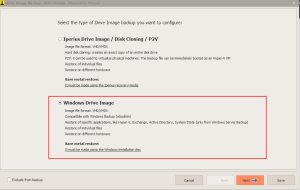
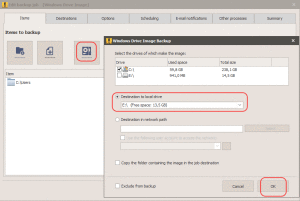
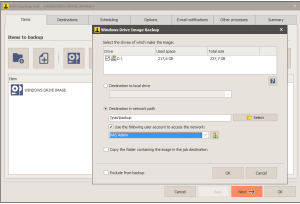
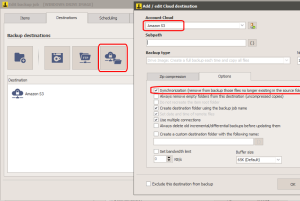
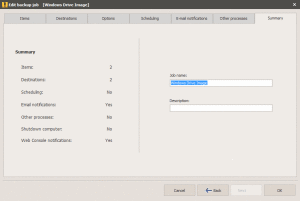
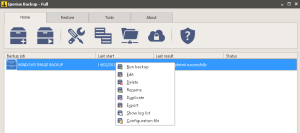
Hi,
I’m looking for a backup solution for an older Windows 2003 domain controller. As far as I can see from this text the System Image Backup is not availbale for Server 2003 systems. is this correct ?
Cheers
Claus
Hi, you’re right, system image backup is not available for Server 2003 (it supports 7, 8, 8.1, Server 2008/R2, Server 2012/R2 and forward). If you need to make a system state backup on Server 2003, you might consider using NTBackup by command line. It can be launched by Iperius before its backup. Then you can transfer the backup file to any destination allowed by Iperius. Here you can find a simple guide by Microsoft: http://technet.microsoft.com/en-us/library/cc781353.aspx. System files and server settings can be saved in this way. The other files can be backed up with a normal backup.
Claus,
We also have Server 2003 and we are looking for a backup method. Did you find anything?
Hi, drive image is not supported on server 2003, however, you can still back up all your files to any destination allowed by Iperius.
This is the most ridiculous configuration I’ve ever heard of. Why should we have to populate the “Destinations” if there already is a “Destination” in the Drive Image setting? The older versions of the program allowed you to keep X copies in the Drive Image dialogue. Now we’re forced to create a “destination” that’s the same folder as the “destination” just to add retention? Absurd.
Hi, adding an additional destination is an extremely fast task. And it gives you more options than the old method to keep multiple copies of your drive image backup. There are more benefits, like the possibility to create folders with timestamp, create multiple copies on different destinations, etc… Moreover, this is more correct for restore, since the old method required to rename the computer folder. Now you simply need to take the folder named WindowsImageBackup.
Can the full image backup be examined and can individual files be restored from the full image backup?
Yes, for VHD files you can open them also using 7zip and extract individual files. VHDX files can be attached as disks with a simple right click, so you can explore them and restore individual files or folders.
Hello, I am kind of confused,
If i do a System Image Backup and store it int Onedrive for example,
How will i be able to restored my PC from scratch i i loose the iperius back up console program?
Sorry I am view at this..
Thanks
Hi,
OneDrive can be accessed by its web interface. You don’t need Iperius. A drive image created by Iperius is a standard VHD/VHDX Windows image file. You can restore it without Iperius, using the system recovery (booting the computer with the Windows installation disc), or you can explore the image files to restore individual files.
Hi,
I’m trying to configure this kind of backup in our Windows 2008 server with Iperius (full license) but I’m having some dificulties. Backup type is grayed out with the “drive image” option selected.
When the backup is run, it finishes immediatly. Please, find below the log of the task.
Can you please help us to configure our backup?
Regards,
Luis Miguel
Informe de Iperius Backup
WINDOWS DRIVE IMAGE
Inicio de copia de seguridad: 24/01/2017 0:38:07
Finalización de la copia de seguridad: 24/01/2017 0:38:11
Tiempo empleado: 0 Horas, 0 Minutos, 5 Segundos
Tamaño de los datos copiados: 0
Número de archivos procesados: 0
Tipo de ejecución: Manual
Equipo/cuenta: SERVIDOR02 / lmsp
Versión de Windows: Server 2008 Server Std. (full inst.) (64-bit) SP2 (B.6002)
Resultado de la copia de seguridad: Copia de seguridad finalizada con errores
Inicio de copia de seguridad: 24/01/2017 0:38:07
Inicio de copia de seguridad de Windows Drive Image
C: – Destino: \\NAS\copias
Inicio de copia de seguridad en disco – \\NAS\copias\backup
Copia normal en el destino: \\NAS\copias\backup\WINDOWS DRIVE IMAGE\
!Error: No se han especificado archivos o carpetas de los que efectuar la copia en este destino (24/01/2017 0:38:11)
!Error: Copia normal realizada con errores (24/01/2017 0:38:11)
0 Archivos procesados – 0 errores
Fin de la copia de seguridad en disco
Finalización de la copia de seguridad: 24/01/2017 0:38:11
_____________________________________________________________________________
Informe generado por Iperius Backup® 4.7.2 Full
Please contact our technical support from this page: http://www.iperiusbackup.com/contact.aspx
Hello,
How did you fix your problem?
Hi, can i create a system image backup from a system partition encrypted with Bitlocker? As encryption on a Windows Laptop is mandatory for business it would be very annoying to decrypt the drive manually each time a backup will be run.
Yes, sicne the image backup is handled by Windows, it is possible.
BACKUP IMAGE requires another destionation disk or shared folder. I found that a shared folder can be on SAME disk for which BACKUP IMAGE is working (I do not have another disk in the computer). Then, via Destination, I send image to FTP and everything goes fine. Is this a procedure correct ?
Yes, it can be done.
I am having a problem that started after the latest update. I have a backup on a Windows 2012 R2 server. It’s a Drive Image of C: being sent to Z: Both drives are in the same machine. C: is RAID 1, and Z: is RAID 5. The backup used to work like a champ. On this server it’s only done once a week as there isn’t really anything all the crucial on this server at this time. However, after the latest update, I get the following error:
This will back up System Reserved (350.00 MB),New Volume(Z:),(C:) to Z:.
The backup storage location is invalid. You cannot use a volume that is included in the backup as a storage location.
The system reserved partition is on the same drive a C:, not Z:. Looking at the Disk Management console, there is only one partition on Z: and two on C:. I am not sure what Iperius is trying to do now, but nothing has changed other than the version of the backup software.
Is there a hidden setting somewhere that I am missing?
Is there some software that has been installed on the destination drive? If yes, that became a critical drive, and so it’s included automatically in the backup. This can cause that error, sine if that drive has been included automatically in the backup, it cannot be used as a destination drive
Is it possible to run a System Image Backup on a target machine from another machine on a local network where Imperius Backup is installed?
Iperius Backup makes the drive image only of the machine where the software is installed on.
For any technical information, send an email to support@iperius.net
Is it possible to run a image backup only from second disk? I mean I cant unchecked C drive.
Hi,
The image backup is by default the image of the C drive, so has to be included.
If you need to back up another disk different from C, make a file level backup of files and folders.
For more technical questions, please open a ticket on https://support.iperius.net
Error: Unable to verify the actual backup completion
Hi,
for technical support, open a ticket on https://support.iperius.net
Hi
i took the my drive image for windows 10, can you please share me some video for restoring the my windows
looking forward your mail
Regards
Sarfraz
Hi,
if you made Windows Image backup, follow this link for the recover of the image: https://www.iperiusbackup.net/en/restore-computer-from-system-image-backup/.
For more technical support open a ticket on https://support.iperius.net
Hi,
Can I select drive image backup source from network location? I want to backup remote machine’s hard disk
Or, do I need to install the iperius software on the source machine to run backup?
Thanks
Ansarullah
Hi,
Yes, if you need to make image backup of a specific machine you will need to install Iperius License on that machine.
For more technical support, open a ticket on https://support.iperius.net
Hello Team,
I’ve been looking at countless sites and video tuts on how to properly backup an image, i see how its done no problem but what would like to know on an image backup if I also need to check under Advaced:
Include hidden files ?
include system files ?
Please advise
thank you.
Hi,
We will continue the conversation by ticket.
For more technical support, open a ticket on https://support.iperius.net
thanks you very much!
Hi,
I’m trying to backup windows 7 and 10 images to my D drives, when i create the configurations for image, i don’t see the option to check incrementals so i can keep it disabled. When i run it, it only does incrementals and not what i need!
I want to run a full new backup each time i run an Image backup on windows 7/10. I see that option on servers where Iperious is installed, upon creating a new image, it deletes it and creates a full new image even if it’s 1 min’s older. Why is that not an option when backup up windows 7/10 but an option on servers?? I have to delete it and manually run the backup each time and a problem with maultipules systems.
How do i get Iperius to create a FULL new Image backup running W7/10?
Hi,
Use the option Iperius Drive Image, that makes every time a full image backup: https://www.iperiusbackup.net/en/drive-image-backup-p2v-disk-cloning-iperius/
For more technical support open a ticket on https://support.iperius.net