Iperius is a powerful and versatile software than can easily make backups to/from network devices.
The following tutorial shows how to make a backup to NAS, even from Windows Server 2008 and Windows Server 2012 operating systems.
Iperius Backup support any NAS device (FreeNAS, QNAP, Buffalo, Netgear, Synology, D-Link, Thecus, etc …), and it’s one of the best software for network backup, thanks to its speed, ease of configuration, flexibility and low resource consumption.
In the program main window, create a new backup job:
Add folders and files you want to copy on the NAS (you can add an unlimited number of folders and files):
As you can see in the picture above, for each folder you add, Iperius allows you to configure many options and filters. You can choose to recreate the entire path, exclude specific files depending on their extension or size, exclude specific subfolders, etc.
In the “Destinations” panel, add the path to the shared folder on the NAS device.
You can type the path manually or select it using the dedicated button.
As shown in the image above, you can configure various options for this destination: backup type, zip compression (with password protection or whole-file encryption), synchronization (to automatically remove old files from your backup). You can also choose to create a separated zip files for each source item you selected and specify an account to authenticate automatically in the network share.
In this example we enabled zip compression and selected the first backup type available (the full one). Then, we set the number of copies to 3. In this way, you will always have the latest 3 full backups (3 zip files) that will be overwritten in rotation.
In the next panels you can configure some other important options for this backup job: scheduling and email notifications (respectively to run automatic backups and to be always informed about the backup result and possible errors). In order to configure these options, read the related tutorials:
How to schedule automatic backup – Configuring email notifications
In the final panel, choose a name for the backup job and click OK to save it.
Once you saved your backup job, you can immediately see it in the list and run it by a simple right click.
Iperius is a flexible and highly configurable software to make network backups. You can use Iperius to create complex backup strategies to save you data to NAS devices, FTP servers and cloud storage services. You can create multiple backup tasks to back up all the workstations in a network to a central server automatically. Iperius allows you to easily configure incremental, full or differential backups, to use advanced options such as zip compression, AES encryption, creation of custom folders thanks to the special variables, execution of external processes and scripts, and the possibility to schedule parallel backups.

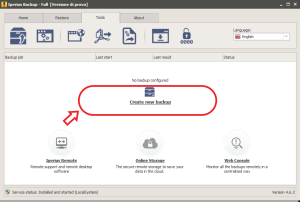
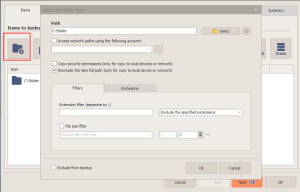
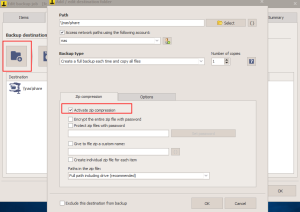
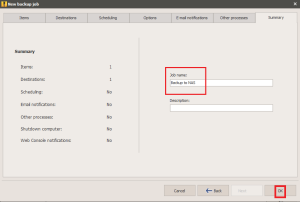
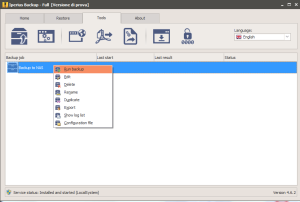
How to backup from server windows 2008 R2 to NAS without make new backup or befall to old data
Hello, by default Iperius creates one full backup the first time, and updates it adding new or changed files the next times. If you want to keep multiple copies, you can increase the number of copies in the destination options. Compression is not used by default. In addition, you can check the “Synchronize” option to delete from backup those files no more existing in the source folders.
How can i restore a backup made to a NAS, from the NAS?
Files are created by Iperius in their original format and directory structure, so you can access them by Windows Explorer and copy back the files/folders you need. However, we will soon provide a way to make this operation automatically.
How can I get the full list of the special variables?
Just click on the “{}” button near the item path or the destination path.
Is it possible to do a backup rotation with 2 NAS devices and create an alternating schedule so that each NAS is used every other week?
Yes, of course. You can create different jobs, with different destinations, and each one with a custom scheduling
Looks like I am a little late to this party. Would it be possible to backup the NAS backups to TAPE for DR? I am currently backing up to TAPE. After turning on encryption, this caused a lot of overhead to the backup so I would like to backup to NAS to speed up the backups.
Hi
for technical support open a ticket on https://support.iperius.net