Centron Managed S3 Storage (https://www.centron.de/enterprise/s3-storage/) is an online backup service based on the S3 protocol, therefore a secure storage service for long-term archiving, which can be used for an offsite backup or to distribute and synchronize files between different branches of a company or between clients.
Centron S3 Storage is based on the secure HTTPS protocol and allows users to access files from any computer, tablet or mobile device. Like many other cloud storage services, Centron S3 storage allows you to have a remote backup solution on an advanced and replicated datacenter infrastructure, and on German territory in a very simple way. This important feature, together with the Iperius 256-bit client-side AES encryption and secure protocols, means that backups comply with all the latest data protection regulations, such as the GDPR. Centron is in fact a well-known and reliable service provider based in Germany. Its datacenters are entirely on German territory and are guaranteed by the ISO 27001 certification.
In the following tutorial you will see how to configure a simple folder backup on Centron S3 Storage using Iperius Backup. Iperius allows online backups to any compatible S3 storage. You can transfer to your online space not only individual files or folders, but also backups of ESXi or Hyper-V virtual machines, backups of databases such as SQL Server or MySQL, backup of Exchange mail servers – all in a completely automated and safe way.
Given the necessary premises, you can proceed immediately with the configuration of the backup procedure.
Let’s create a new backup operation, and add the folders you want to transfer:
You can include all the folders you want and also configure mail backups (like Outlook, selecting the folders containing the .PST files).
Among the items you can also add backups of virtual machines, drive images, databases or Exchange mail servers.
Let’s move on to the next panel (“Destinations”), where you will precisely specify Centron Storage S3 as the destination. Clearly you should have already activated a storage plan through your customer account on the Centron portal, and therefore have the login credentials.
Click on the button shown in the image below:
Let’s then add a generic S3 account, for which you will then have to configure the credentials obtained from the Centron S3 Storage platform:
As you can see in the image above, you can add an account by clicking on the highlighted button. Then, in the list of accounts, click on “New”. Type a name that can help you to identify the account itself in the list, then select “S3″ in the “type” list, and enter the the service URL (service point), the username and the password provided by Centron S3. Finally, check the SSL option and set the version of the Signature to 2.
Click on “Save” to validate the account and insert it in the list.
Close the account window and go back to the destination configuration window:
The destination window allows you to configure many parameters. The first important thing to do is to select the correct cloud account where to copy files (here you can see the one you have just created, but there can be different accounts in the list). Then you can specify the name of the bucket (which, remember, must be unique), an optional subfolder, the backup type (incremental, differential, full) and the number of copies to keep.
Finally, it is possible to decide whether to enable compression and AES 256 bit encryption before the transfer. This adds an additional layer of security to the HTTPS protocol with which files are transferred to Centron S3 Storage.
Among the other available options, there is finally the synchronization, that is the possibility to delete from the remote destination those files that no longer exist in the source folders, thus being able to keep a copy always perfectly identical to the original (mirror).
Once all the configurations have been made, save this destination by clicking on OK. You can then proceed with the other backup job options, including the schedule, which allows you to run it automatically at specific days and times. You can of course run the backup manually, as shown in the image below:
Iperius will quickly transfer all files online, with maximum security and efficiency. The use of Centron S3 Storage allows you to have, with a few simple configurations, a safe online space where you can protect your data from ransomware viruses, thieves and environmental disasters. Iperius Backup adds extreme configuration flexibility and great security to this infrastructure. In fact, as we have already pointed out, Iperius performs the transfer in an absolutely secure way thanks to HTTPS and the possibility of client-side AES 256 bit encryption.
Finally, Iperius has an integrated ransomware protection, which can be activated by the general options, and which protects the backups from unwanted overwriting in case the source system has been compromised.
The restore / download of the files can be carried out in a very simple way, both from the dedicated Iperius function, and/or using any free or commercial S3 client.
Iperius Backup is one of the most complete cloud backup software on the market. In addition to Centron S3 Storage, Iperius allows you to make online backups on many remote storage services, such as Google Drive, OneDrive, OneDrive for Business, Dropbox, Microsoft Azure, Amazon S3, Wasabi, Aruba Cloud, Profitbricks, Minio and any other FTP/SFTP server , or S3 compatible storage.

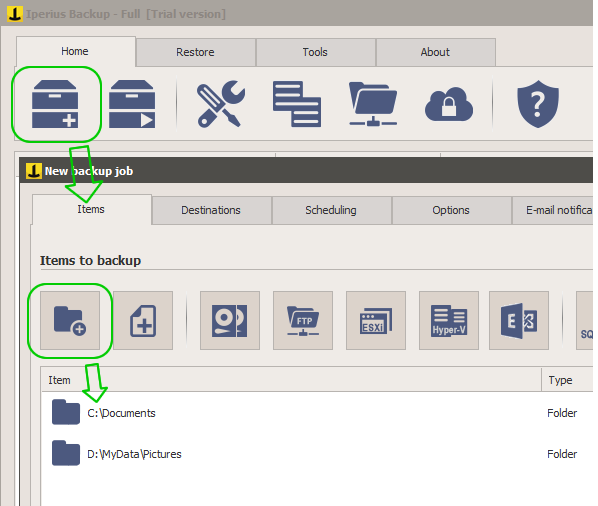
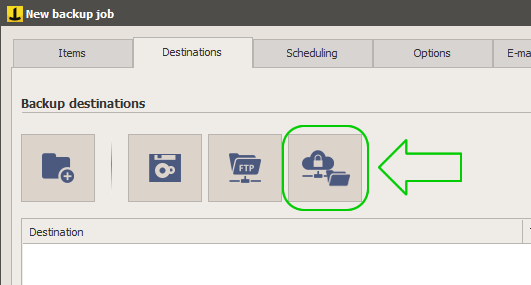
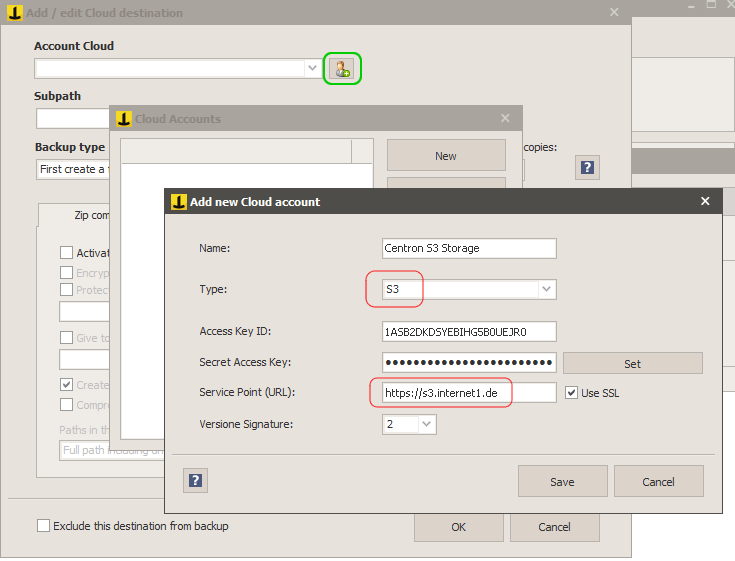
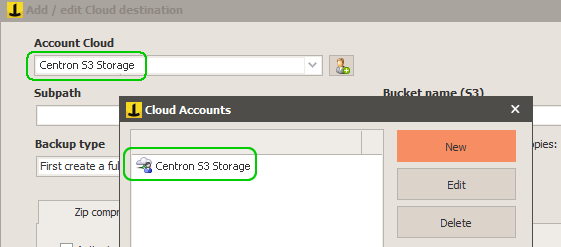
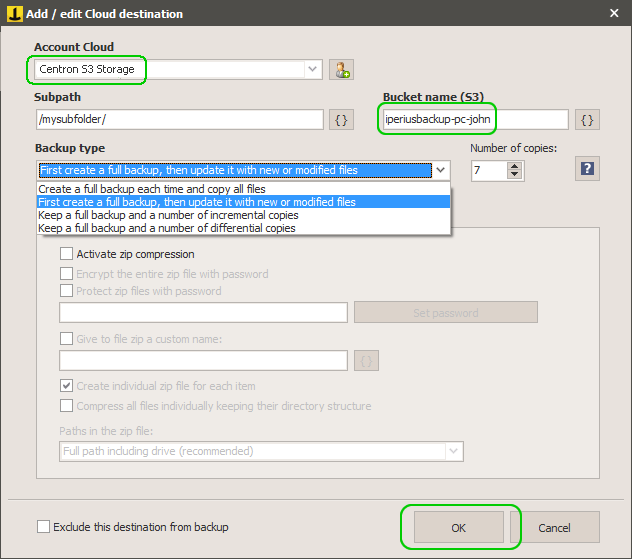
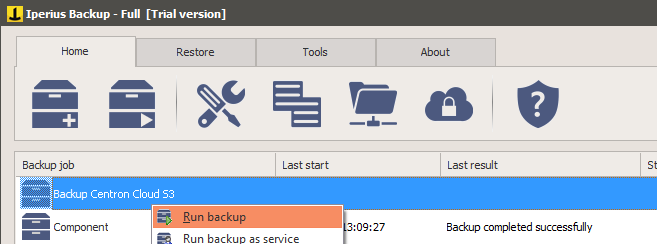
PLEASE NOTE: if you need technical support or have any sales or technical question, don't use comments. Instead open a TICKET here: https://www.iperiusbackup.com/contact.aspx
**********************************************************************************
PLEASE NOTE: if you need technical support or have any sales or technical question, don't use comments. Instead open a TICKET here: https://www.iperiusbackup.com/contact.aspx
*****************************************